About the property
About the property
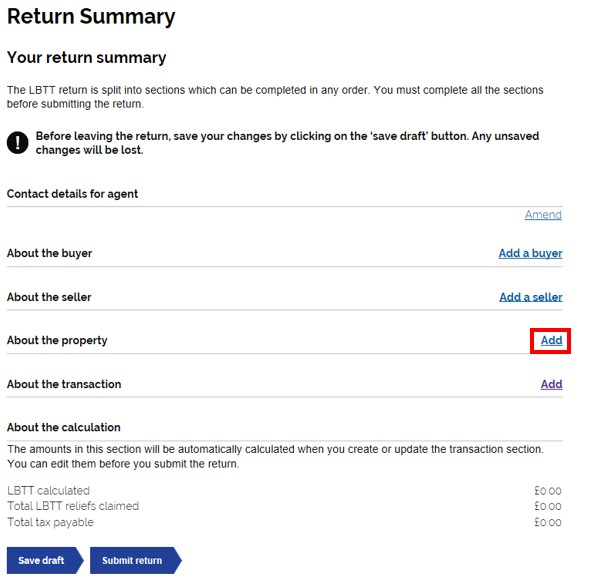
You can add a property by selecting ‘Add’ on the right hand side of the ‘about the property’ section.
Provide Property Details
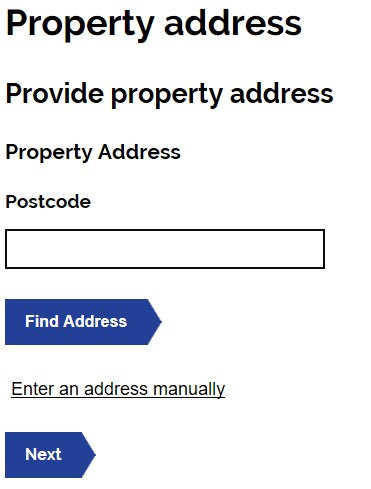
Using the postcode lookup, enter the property postcode and select ‘Find address’. The postcode finder will find all properties that belong to that postcode. Select the appropriate address.
Note: You can select the ‘enter an address manually’ link if the property doesn’t have a postcode/you don’t know the postcode.
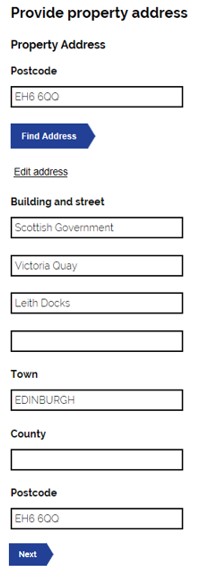
The postcode finder will then populate the address details. These can be edited if necessary.
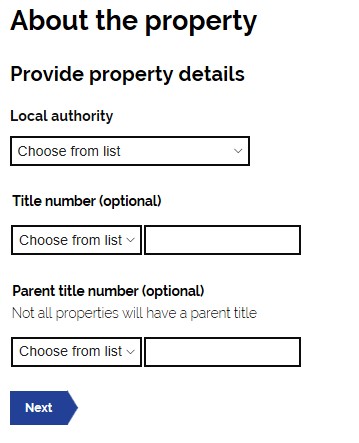
You will then be asked to complete the following details;
Local Authority
From the drop-down list select the local authority in which the property is situated. If a property straddles a local authority boundary enter the code for the local authority in which most of the property falls.
Title Number
1. From the drop-down list select the appropriate county code for the property’s title number e.g. for Aberdeen select ‘ABN’.
2. In the free-text field to the right of the county code enter the property’s title number (if known). Only complete these fields if you know the full numbers.
Parent Title Number
If you do not know the title number of the property it is possible that it forms part of a larger area.
1. From the drop-down list the appropriate county code for the property’s parent title number e.g. for Aberdeen select ‘ABN’.
2. In the free-text field to the right of the county code enter the parent title number(s) to which the property relates.
Note: Please only complete these parts if you know the full number.
Additional Dwelling Supplement
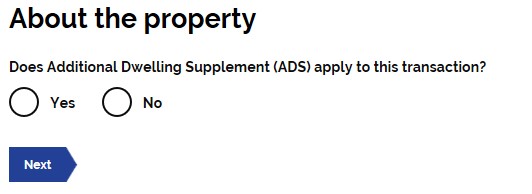
You will then be asked whether Additional Dwelling Supplement (ADS) applies to this transaction. Use the radio buttons to select ‘yes’ or ‘no’.
If you select ‘yes’ this will populate the ‘About the Additional Dwelling Supplement (ADS)’ section on the ‘Return summary’ screen.
Note: Once complete, you can add additional properties if necessary. This is done by selecting the ‘Add’ button at the right hand side of the ‘About the property’ section.